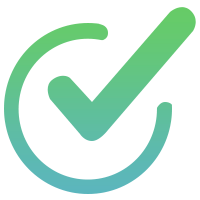To add or change your brochures, property images, or floor plans, follow the steps below:
1. Log in to your ExpanX account.
Note: you must be registered as a Broker/Agent, Transaction Coordinator, Landlord, or Property Manager under industry role in order to update the listing status.
2. Tap on the Hambuger menu at the top left, then select My Listings in the drop down menu.
3. Scroll to the listing you wish to edit and click on the three dots menu under Actions.
4. Select Edit Listing.
5. Select the DETAILS tap
6. To add or change the Space photos, floor plans, or brochures:
Scroll down to the Space Details section, and drag and drop your space photos, floor plan or brochures into a designated Space Photos, Floor Plans, & Brochures area.
To add or change main listing brochures:
Scroll down to the Marketing Brochures section, and drag and drop your space photos, floor plan, or brochures into a designated Marketing Brochures, OM, & Other Materials area.
7. Click Save at the top of the dashboard.